This guide will show you how to download Roblox RTX Shaders, this will make your Roblox game look much better! I recommend only doing this if you have a good PC, as if not you may see a significant drop in frames.
What To Expect


How To Install
First, you will need to download this file from Mega, these shaders are safe to download! If your download doesn’t start, click this link. Once you have successfully downloaded the zipped file, extract it to a place easily accessible, for example your desktop.
To extract a file, right click it then press extract.
After it has extracted, right click on the silver Roblox Player file and select open file location.
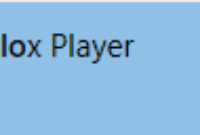
After you have done that, copy the file location section by double clicking where mine is highlighted.
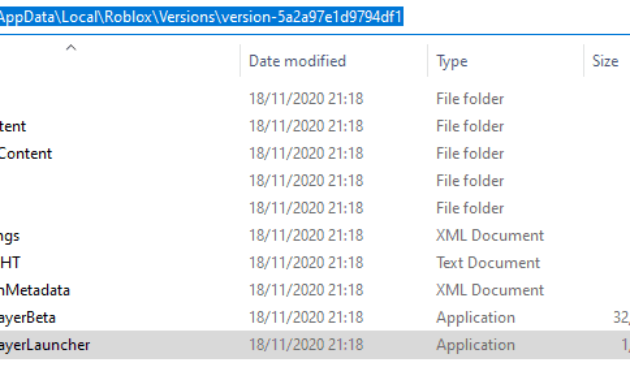
To copy something either right click then copy or press Ctrl + C.
After you have copied it, go back into the extracted shader file and open ReShade_Setup. After press Select game to install to or uninstall from.
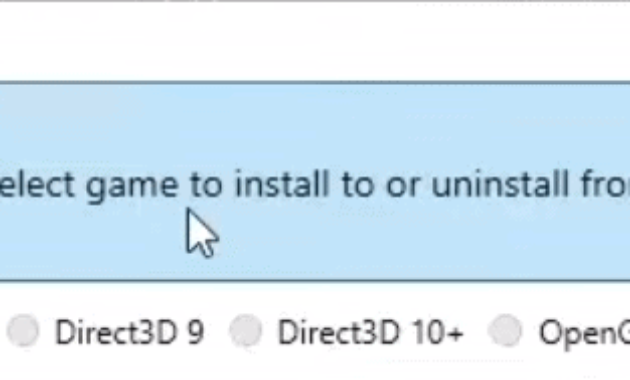
Then paste the section you copied earlier back into the top bit to find the Roblox Player files again. After you have done that select Roblox PlayerBeta. After, select OpenGL
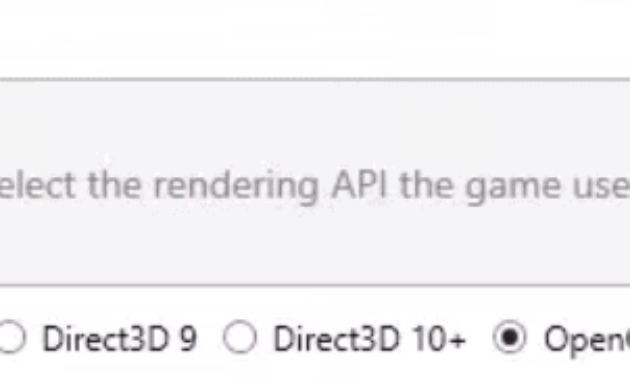
Then a message will pop up: Do you wish to download a collection of standard effects, select yes. After you will see a download, once it has successfully downloaded, select Uncheck All then press OK.
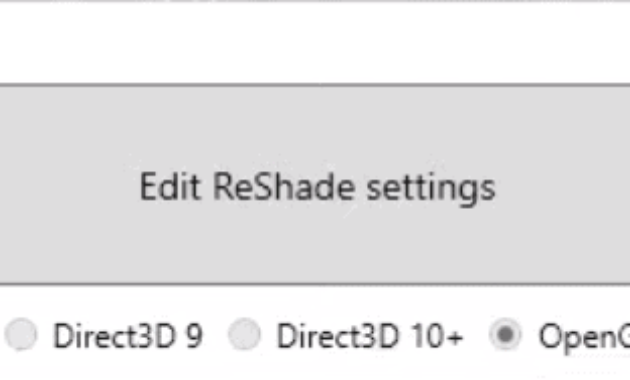
After that, just close out of the window, you are done this section!
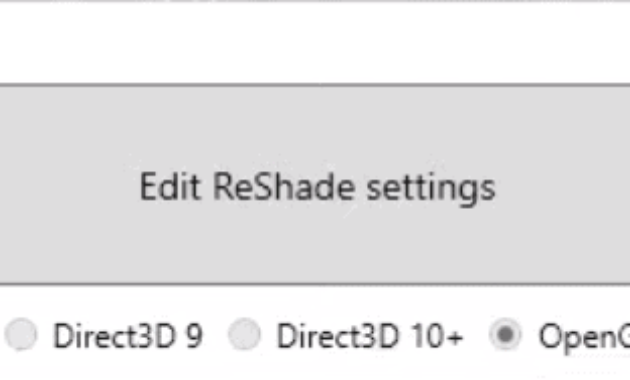
After, Select these 3 files in the shader folder:
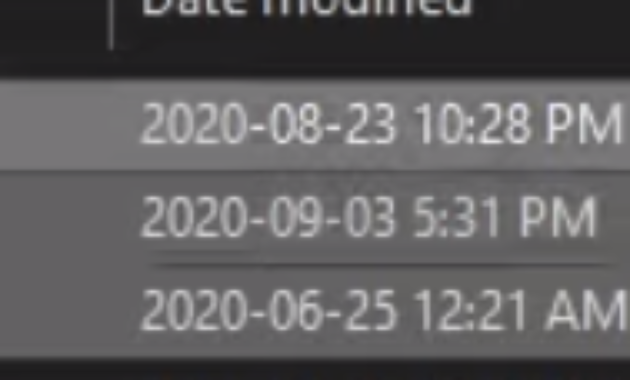
You can do this by holding Ctrl whilst you click them.
Then drag the selected files into the Roblox Player files and select Replace the files in the destination. You can also copy and paste the files over.
That is it! Now, when you join a Roblox game you will have shaders.
Video guide
Here is a video by Extravi, make sure to check it out if your struggling.




